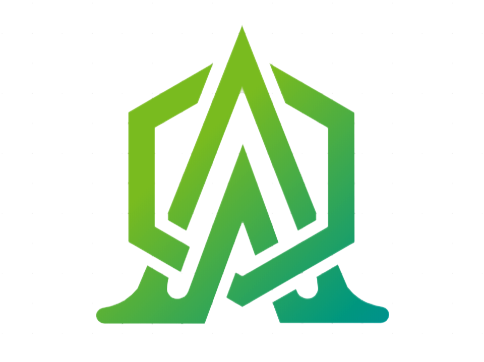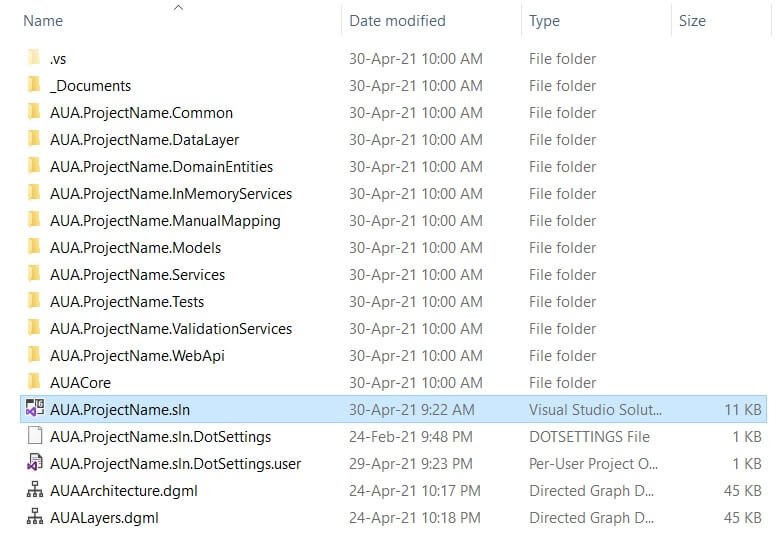Installation
Step by step tutorial to install the AUA framework:
Download
Download the basic package here.
Unzip
Unzip the downloaded package.
Customization
Customize the connection string:
In the solution Explorer, go to the WebApi folder > AUA.ProjectName.WebApi
> appsettings.json > appsettings.Development.json
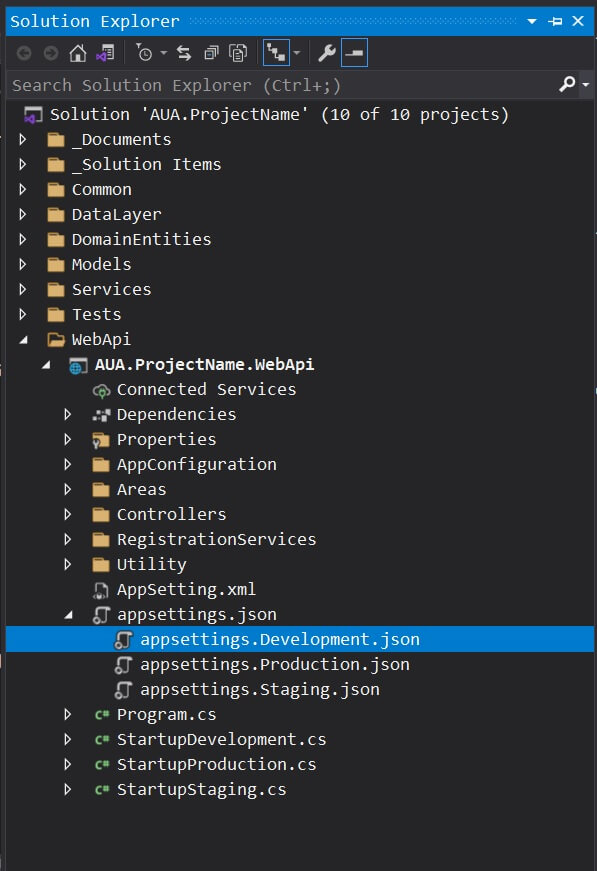
Now customize the EntityFrameWorkConnection value.

Migration
Go to the Tools > NuGet Package Manager > Package Manager Console and be sure to put the Default Project on AUA.ProjectName.DataLayer
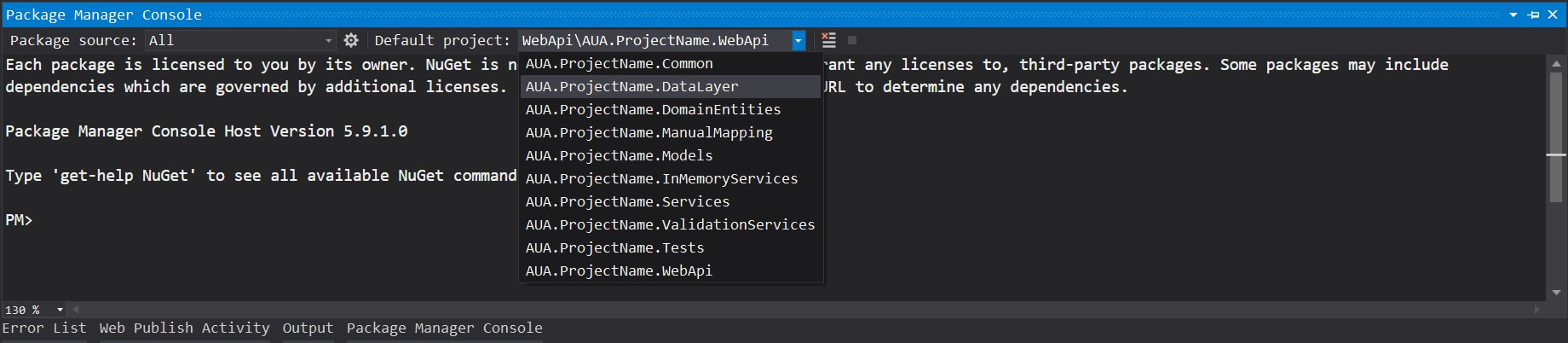
put the code -> Add-Migration "init-aua"
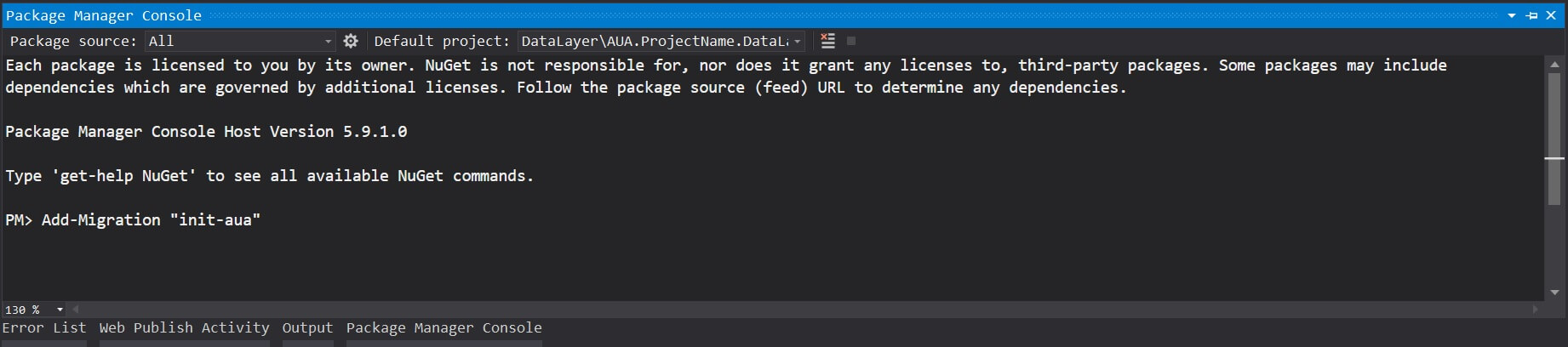
Then -> Update-Database
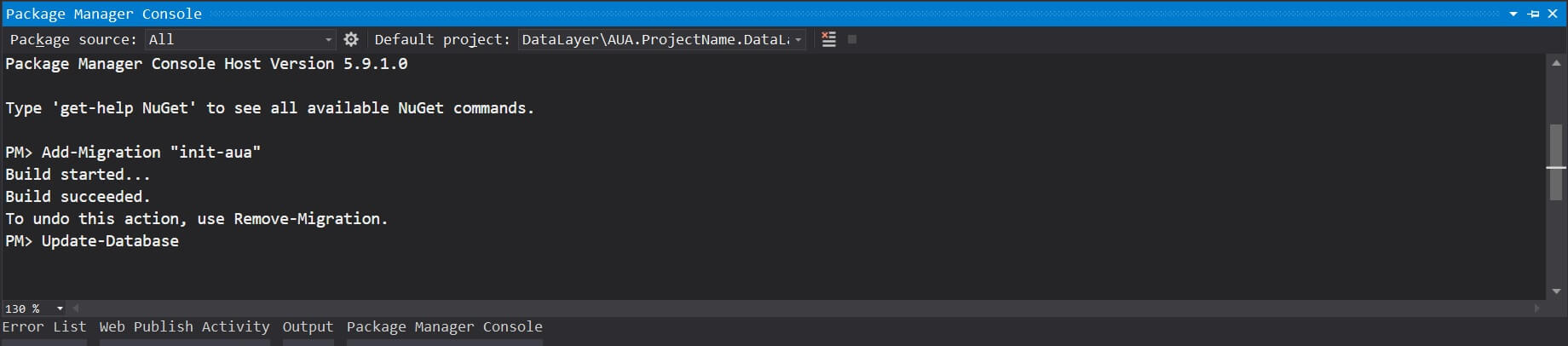
The Created Database as follow:
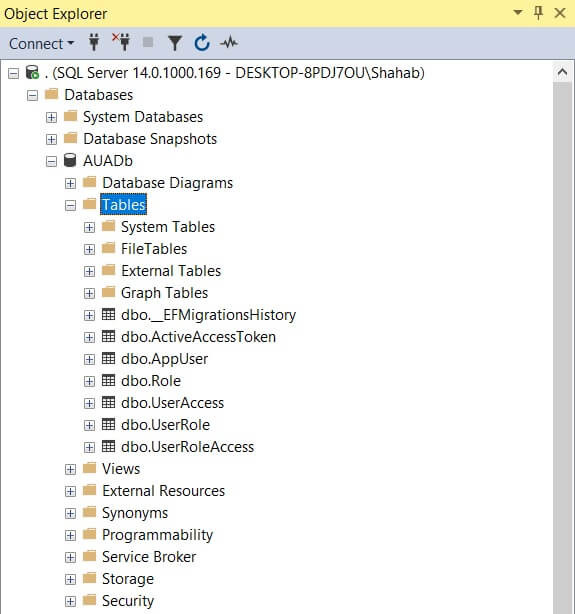
After running the project, the Swagger page will be appeared, look for UserAccount and then enter the default userName as "admin" and the password as "123" and then Execute it.
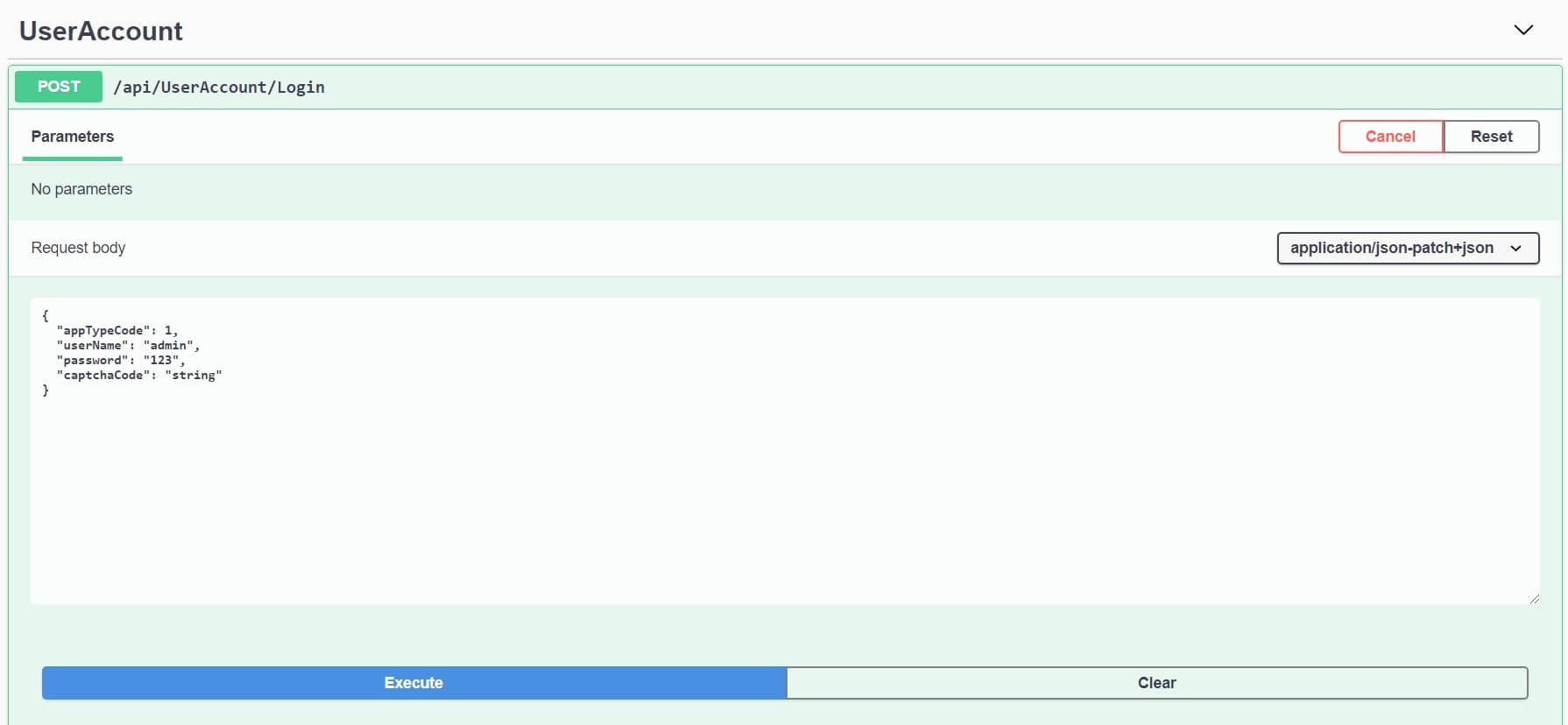
Finally, you can see the result.
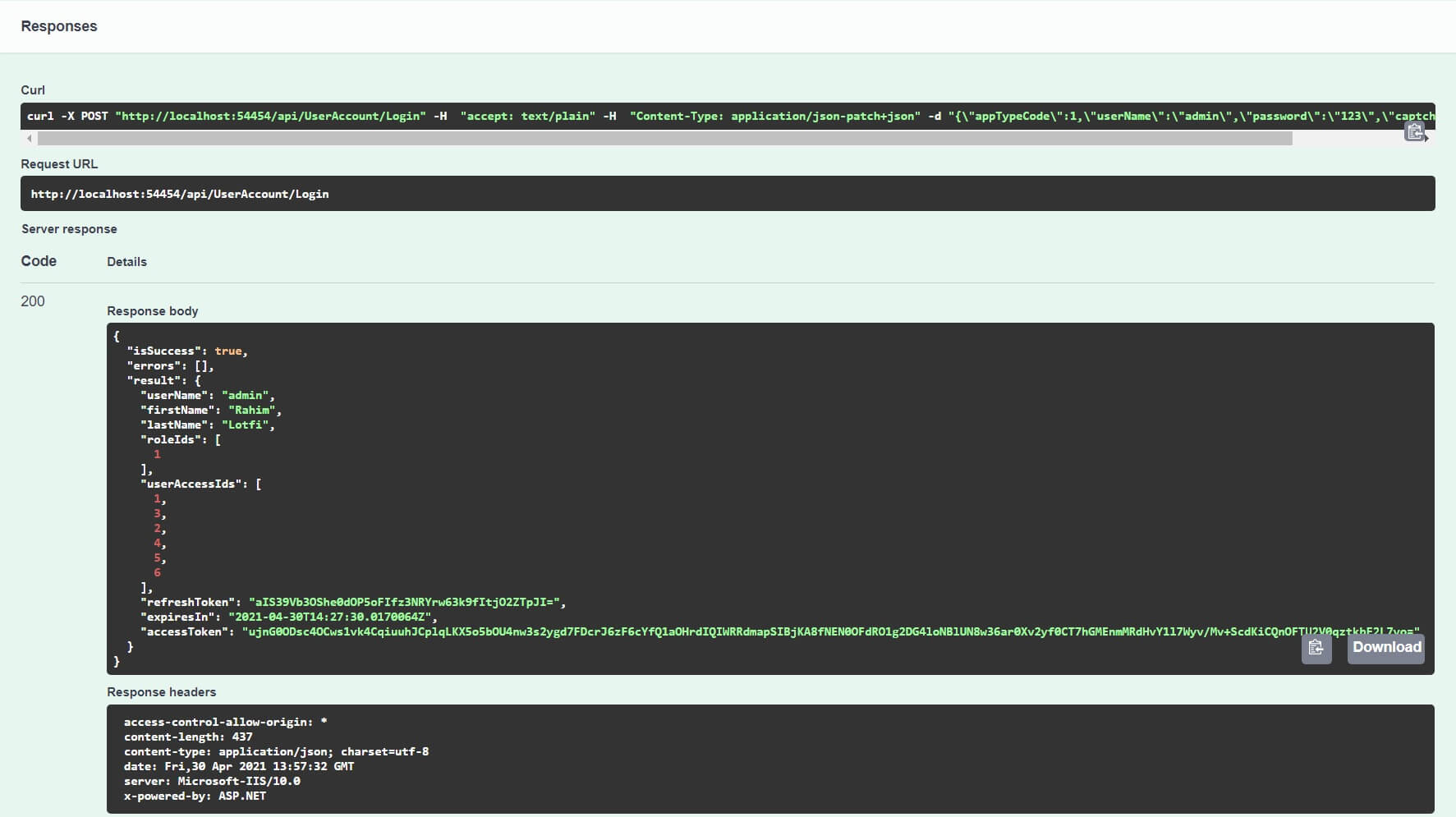
You are able to call any of these functions by access token.
Installation the AUA in youtube More videos
Installation the AUA in youtube More videos